Code C++#
Let's discover
C++ is a popular programming language
C++ is used to create computer programs
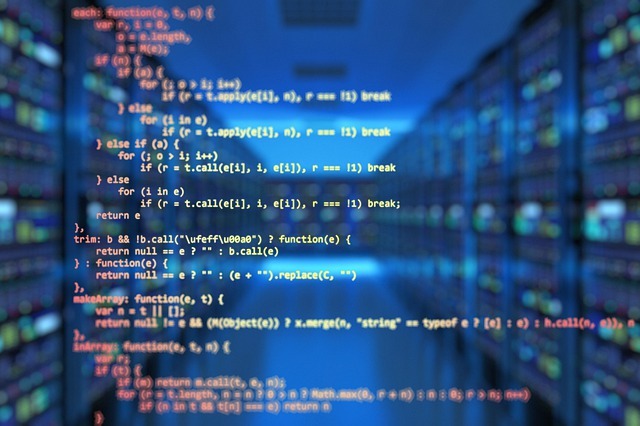
Getting Started#
To start using C++, you need two things:
- A text editor, like Notepad, to write C++ code
- A compiler, like GCC, to translate the C++ code into a language that the computer will understand
There are many text editors and compilers to choose from. In this tutorial, we will use an IDE (see below).
C++ Install IDE#
An IDE (Integrated Development Environment) is used to edit AND compile the code.
Popular IDE's include Code::Blocks, Eclipse, and Visual Studio. These are all free, and they can be used to both edit and debug C++ code.
Note: Web-based IDE's can work as well, but functionality is limited.
We will use Code::Blocks in our tutorial, which we believe is a good place to start.
You can find the latest version of Codeblocks at http://www.codeblocks.org/downloads/26. Download the mingw-setup.exe file, which will install the text editor with a compiler.
OR You can also Download Dev ++#
https://www.filehorse.com/download-dev-c/
C++ Quickstart#
Let's create our first C++ file.
Open Codeblocks and go to File > New > Empty File.
Write the following C++ code and save the file as myfirstprogram.cpp (File > Save File as):
Then, go to Build > Build and Run to run (execute) the program. The result will look something to this:
Congratulations on your first code !
RECOMENDED BOOK#
Either of them is Good !Click on me to download your C++ Book..
Click on me to download your C++ Book..
RECOMENDED C++ BOOTCAMP#
Click on me FOR your Bootcamp for C++..