What Matters Most in the World of Technology#

Let's discover
Learn what matters most in the Tech World in less than 5 minutes with Blue Code.
Getting Started#
Internet#
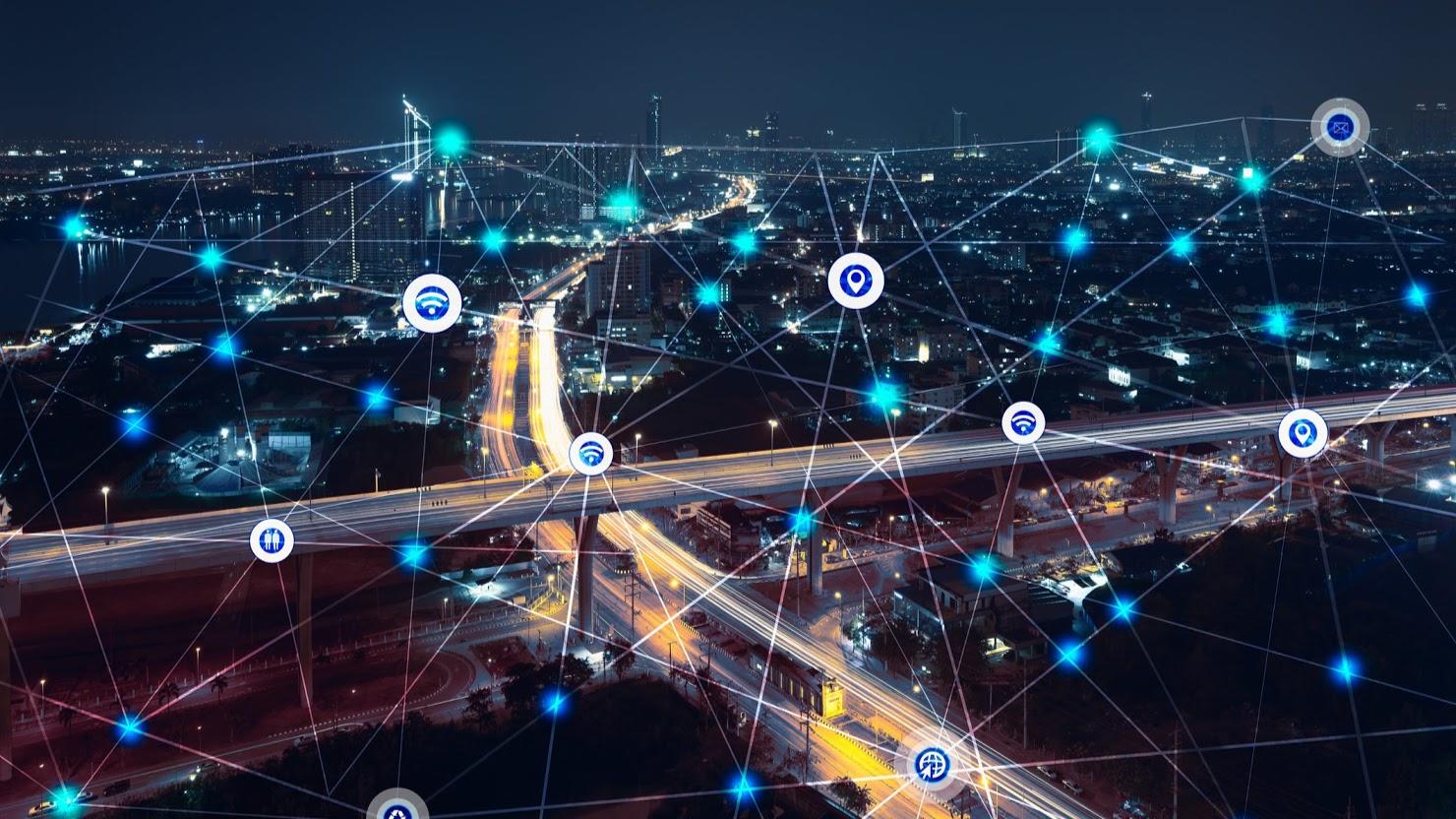
Introduction#
The Internet is an increasingly important part of everyday life for people around the world. But if you've never used the Internet before, all of this new information might feel a bit confusing at first.
Throughout this tutorial, we'll try to answer some basic questions you may have about the Internet and how it's used. When you're done, you'll have a good understanding of how the Internet works, how to connect to the Internet, and how to browse the Web.
What is the Internet?#
The Internet is a global network of billions of computers and other electronic devices. With the Internet, it's possible to access almost any information, communicate with anyone else in the world, and do much more.
You can do all of this by connecting a computer to the Internet, which is also called going online. When someone says a computer is online, it's just another way of saying it's connected to the Internet.

What is the Web?#
The World Wide Web—usually called the Web for short—is a collection of different websites you can access through the Internet. A website is made up of related text, images, and other resources. Websites can resemble other forms of media—like newspaper articles or television programs—or they can be interactive in a way that's unique to computers.
The purpose of a website can be almost anything: a news platform, an advertisement, an online library, a forum for sharing images, or an educational site like us!
Once you are connected to the Internet, you can access and view websites using a type of application called a web browser. Just keep in mind that the web browser itself is not the Internet; it only displays websites that are stored on the Internet.
How does the Internet work?#
At this point you may be wondering, how does the Internet work? The exact answer is pretty complicated and would take a while to explain. Instead, let's look at some of the most important things you should know.
It's important to realize that the Internet is a global network of physical cables, which can include copper telephone wires, TV cables, and fiber optic cables. Even wireless connections like Wi-Fi and 3G/4G rely on these physical cables to access the Internet.
When you visit a website, your computer sends a request over these wires to a server. A server is where websites are stored, and it works a lot like your computer's hard drive. Once the request arrives, the server retrieves the website and sends the correct data back to your computer. What's amazing is that this all happens in just a few seconds!
Other things you can do on the Internet
One of the best features of the Internet is the ability to communicate almost instantly with anyone in the world. Email is one of the oldest and most universal ways to communicate and share information on the Internet, and billions of people use it. Social media allows people to connect in a variety of ways and build communities online.
There are many other things you can do on the Internet. There are thousands of ways to keep up with news or shop for anything online. You can pay your bills, manage your bank accounts, meet new people, watch TV, or learn new skills. You can learn or do almost anything online.
Internet Basics - What Can You Do Online?#
Introduction#
There's almost no limit to what you can do online. The Internet makes it possible to quickly find information, communicate with people around the world, manage your finances, shop from home, listen to music, watch videos, and much, much more. Let's take a look at some of the ways the Internet is most commonly used today.
Finding information online(Search Web):
With billions of websites online today, there is a lot of information on the Internet. Search engines make this information easier to find. All you have to do is type one or more keywords, and the search engine will look for relevant websites.
For example, let's say you're looking for a new pair of shoes. You could use a search engine to learn about different types of shoes, get directions to a nearby shoe store, or even find out where to buy them online!
There are many different search engines you can use, but some of the most popular include Google, Yahoo!, and Bing.
Click Here to Visit the Search Web
Email#
Short for electronic mail, email is a way to send and receive messages across the Internet. Almost everyone who uses the Internet has their own email account, usually called an email address. This is because you'll need an email address to do just about anything online, from online banking to creating a Facebook account.
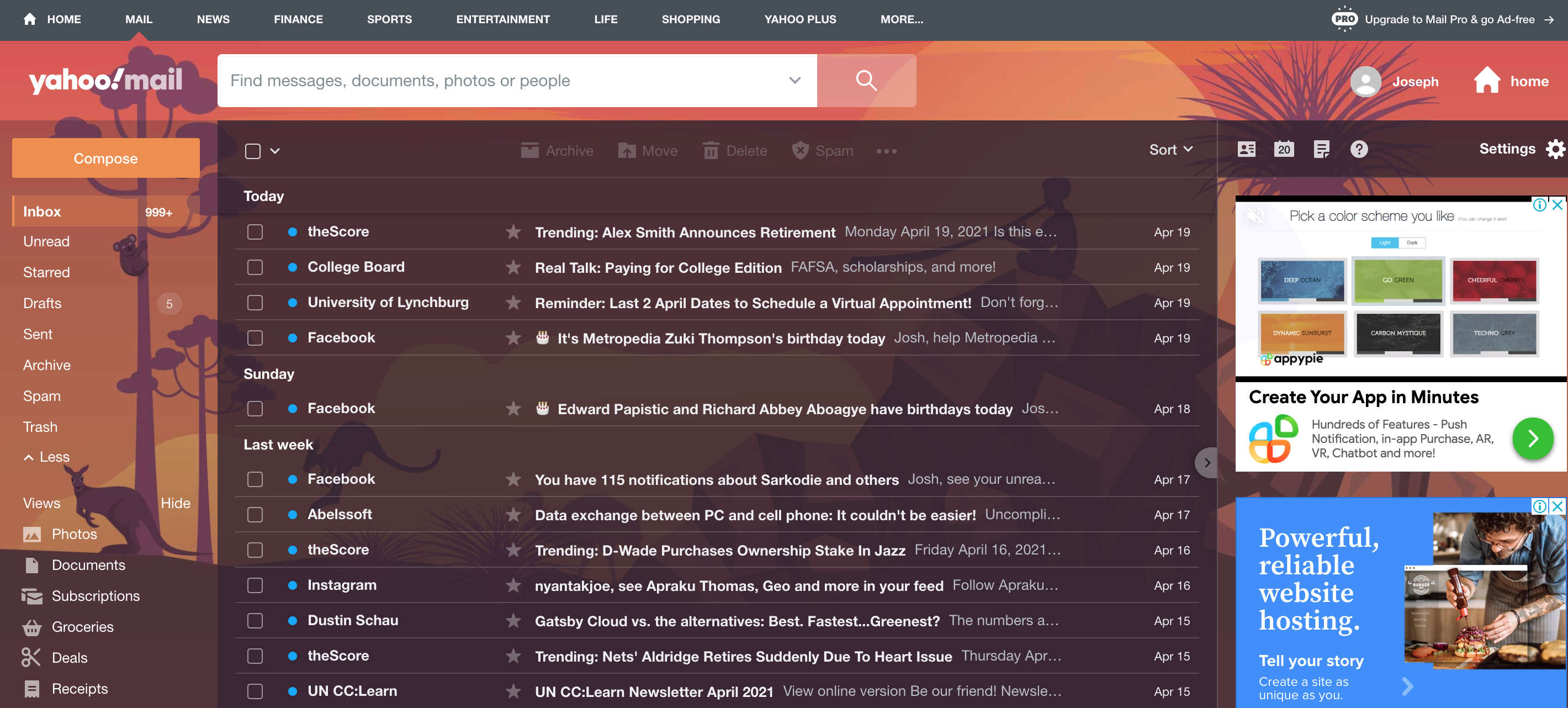
Social networking#
Social networking websites are another way to connect and share with your family and friends online. Rather than sharing with just a few people over email, social networks make it easier to connect and share with many people at the same time. Facebook is the world's largest social networking site, with more than 1 billion users worldwide. Click Here to Visit the Social Media Web
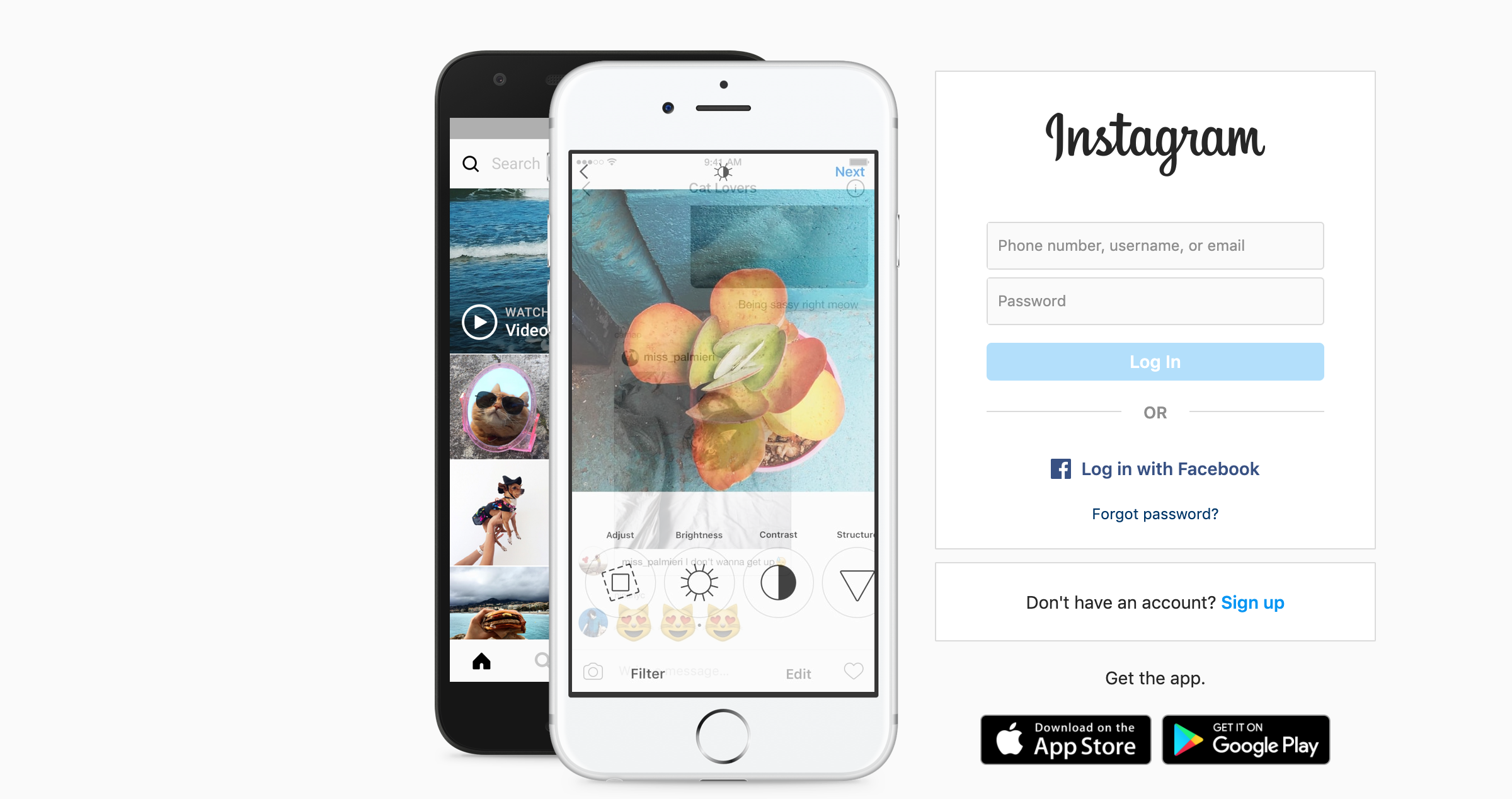
Online media#
There are many sites that allow you to watch videos and listen to music. For example, you can watch millions of videos on YouTube or listen to Internet radio on Pandora. Other services, like Netflix and Hulu, allow you to watch movies and TV shows. And if have a set-top streaming box, you can even watch them directly on your television instead of a computer screen.
Click Here to Visit the Movie Web Click Here to Visit the Documentaries Web Click Here to Visit the Video Streaming Web Click Here to Visit the Music Web
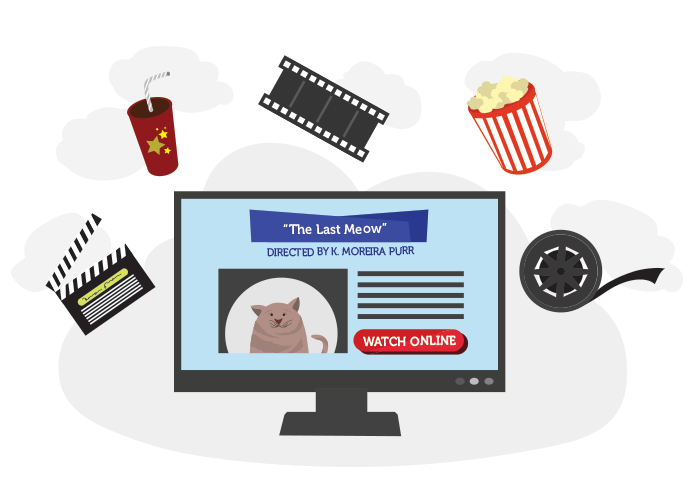
Everyday tasks#
You can also use the Internet to complete many everyday tasks and errands. For example, you can manage your bank account, pay your bills,read books and shop for just about anything. The main advantage here is convenience. Rather than going from place to place, you can do all of these tasks at home!
Click Here to Visit the E-books Web Click Here to Visit the Education Web Click Here to Visit the Shopping Web Click Here to Visit the Games Web

Remember, these are just a few of the things you'll be able to do online. Keep working through this tutorial to learn more about connecting to the Internet and using the Web!
Click Here to Visit the Smart Internet
Connecting to the Internet#
How do I connect to the Internet?
Once you've set up your computer, you may want to purchase home Internet access so you can send and receive email, browse the Web, stream videos, and more. You may even want to set up a home wireless network, commonly known as Wi-Fi, so you can connect multiple devices to the Internet at the same time.
Types of Internet service#
The type of Internet service you choose will largely depend on which Internet service providers (ISPs) serve your area, along with the types of service they offer. Here are some common types of Internet service.
Dial-up:
This is generally the slowest type of Internet connection, and you should probably avoid it unless it is the only service available in your area. Dial-up Internet uses your phone line, so unless you have multiple phone lines you will not be able to use your landline and the Internet at the same time. DSL: DSL service uses a broadband connection, which makes it much faster than dial-up. DSL connects to the Internet via a phone line but does not require you to have a landline at home. And unlike dial-up, you'll be able to use the Internet and your phone line at the same time.
Cable: Cable service connects to the Internet via cable TV, although you do not necessarily need to have cable TV in order to get it. It uses a broadband connection and can be faster than both dial-up and DSL service; however, it is only available where cable TV is available.
Satellite:
A satellite connection uses broadband but does not require cable or phone lines; it connects to the Internet through satellites orbiting the Earth. As a result, it can be used almost anywhere in the world, but the connection may be affected by weather patterns. Satellite connections are also usually slower than DSL or cable.
3G and 4G: 3G and 4G service is most commonly used with mobile phones, and it connects wirelessly through your ISP's network. However, these types of connections aren't always as fast as DSL or cable. They will also limit the amount of data you can use each month, which isn't the case with most broadband plans.
Choosing an Internet service provider
Now that you know about the different types of Internet service, you can do some research to find out what ISPs are available in your area. If you're having trouble getting started, we recommend talking to friends, family members, and neighbors about the ISPs they use. This will usually give you a good idea of the types of Internet service available in your area.
Most ISPs offer several tiers of service with different Internet speeds, usually measured in Mbps (short for megabits per second). If you mainly want to use the Internet for email and social networking, a slower connection (around 2 to 5 Mbps) might be all you need. However, if you want to download music or stream videos, you'll want a faster connection (at least 5 Mbps or higher).
You'll also want to consider the cost of the service, including installation charges and monthly fees. Generally speaking, the faster the connection, the more expensive it will be per month.
Although dial-up has traditionally been the least expensive option, many ISPs have raised dial-up prices to be the same as broadband. This is intended to encourage people to switch to broadband. We do not recommend dial-up Internet unless it's your only option.
Hardware needed
Modem
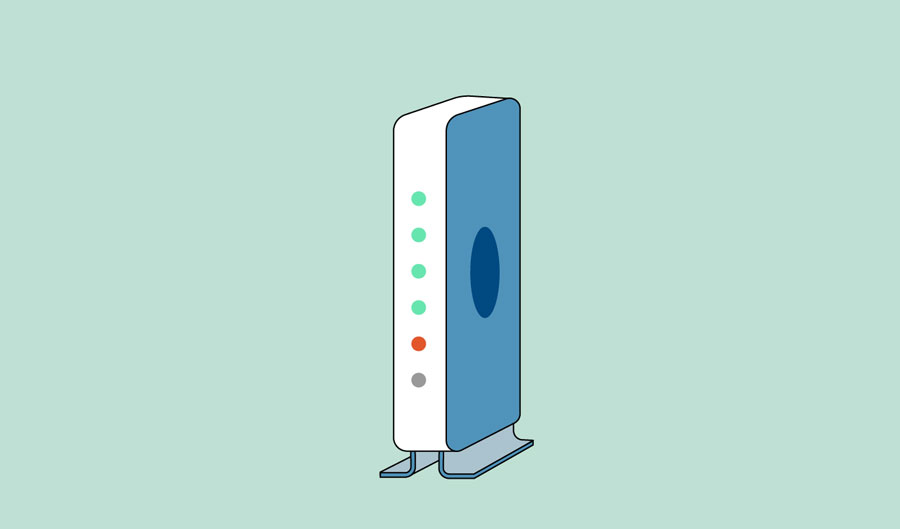
Once you have your computer, you really don't need much additional hardware to connect to the Internet. The primary piece of hardware you need is a modem.
The type of Internet access you choose will determine the type of modem you need. Dial-up access uses a telephone modem, DSL service uses a DSL modem, cable access uses a cable modem, and satellite service uses a satellite adapter. Your ISP may give you a modem—often for a fee—when you sign a contract, which helps ensure that you have the right type of modem. However, if you would prefer to shop for a better or less expensive modem, you can choose to buy one separately.
Router
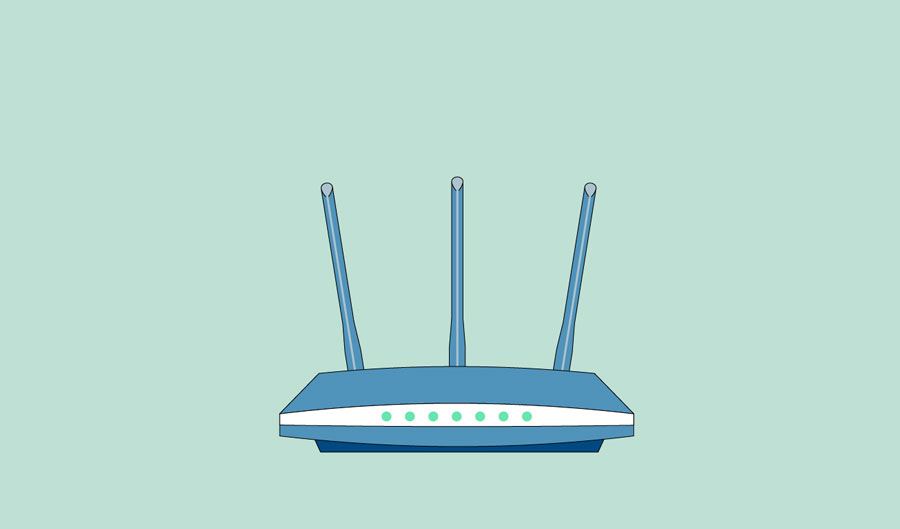
A router is a hardware device that allows you to connect several computers and other devices to a single Internet connection, which is known as a home network. Many routers are wireless, which allows you to create a home wireless network, commonly known as a Wi-Fi network.
You don't necessarily need to buy a router to connect to the Internet. It's possible to connect your computer directly to your modem using an Ethernet cable. Also, many modems include a built-in router, so you have the option of creating a Wi-Fi network without buying extra hardware.
Setting up your Internet connection#
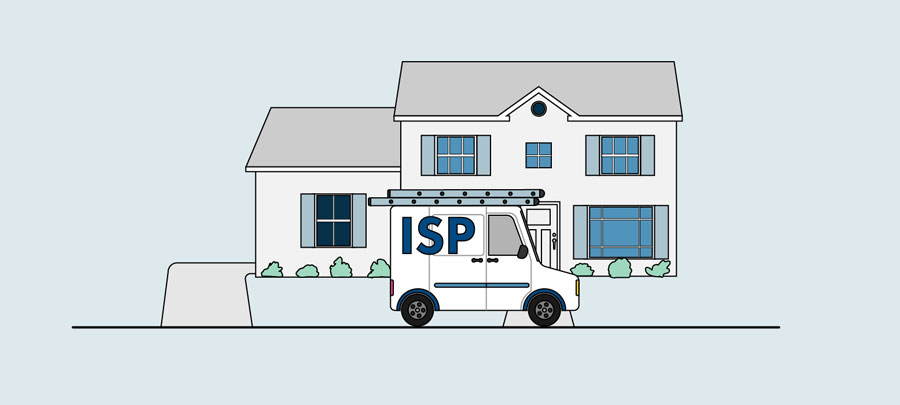
Once you've chosen an ISP, most providers will send a technician to your house to turn on the connection. If not, you should be able to use the instructions provided by your ISP—or included with the modem—to set up your Internet connection.
After you have everything set up, you can open your web browser and begin using the Internet. If you have any problems with your Internet connection, you can call your ISP's technical support number.
Home networking
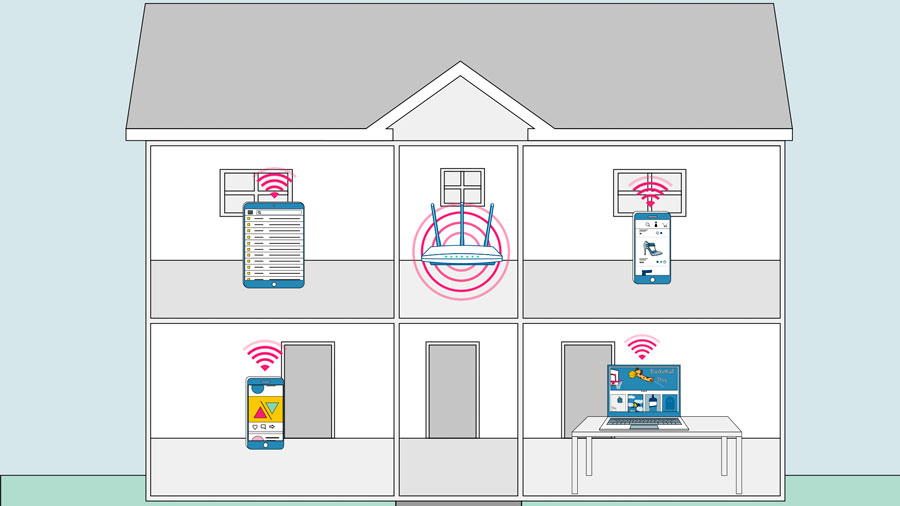
If you have multiple computers at home and want to use all of them to access the Internet, you may want to create a home network, also known as a Wi-Fi network. In a home network, all of your devices connect to your router, which is connected to the modem. This means everyone in your family can use the Internet at the same time.
Your ISP technician may be able to set up a home Wi-Fi network when installing your Internet service. If not, you can review our lesson on How to Set Up a Wi-Fi Network to learn more.
If you want to connect a computer that does not have built-in Wi-Fi connectivity, you can purchase a Wi-Fi adapter that plugs into your computer's USB port.
Understanding the Cloud#
What is the cloud?
You may have heard people using terms like the cloud, cloud computing, or cloud storage. But what exactly is the cloud?
Simply put, the cloud is the Internet—more specifically, it's all of the things you can access remotely over the Internet. When something is in the cloud, it means it's stored on Internet servers instead of your computer's hard drive.
Why use the cloud?#
Some of the main reasons to use the cloud are convenience and reliability. For example, if you've ever used a web-based email service, such as Gmail or Yahoo! Mail, you've already used the cloud. All of the emails in a web-based service are stored on servers rather than on your computer's hard drive. This means you can access your email from any computer with an Internet connection. It also means you'll be able to recover your emails if something happens to your computer.
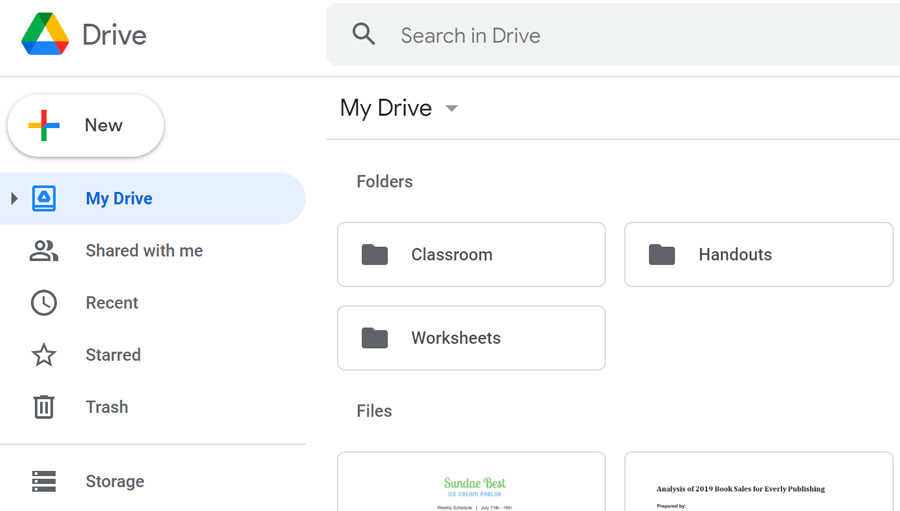
File storage:
You can store all types of information in the cloud, including files and email. This means you can access these things from any computer or mobile device with an Internet connection, not just your home computer. Dropbox and Google Drive are some of the most popular cloud-based storage services. Google Drive
File sharing:
The cloud makes it easy to share files with several people at the same time. For example, you could upload several photos to a cloud-based photo service like Flickr or iCloud Photos, then quickly share them with friends and family. storing photos in the cloud Backing up data: You can also use the cloud to protect your files. There are apps such as Carbonite that automatically back up your data to the cloud. This way, if your computer ever is lost, stolen, or damaged, you'll still be able to recover these files from the cloud. cloud-based storage
What is a web app?#
Previously, we talked about how desktop applications allow you to perform tasks on your computer. But there are also web applications—or web apps—that run in the cloud and do not need to be installed on your computer. Many of the most popular sites on the Internet are actually web apps. You may have even used a web app without realizing it! Let's take a look at some popular web apps.
Facebook:
Facebook lets you create an online profile and interact with your friends. Profiles and conversations can be updated at any time, so Facebook uses web app technologies to keep the information up to date. Facebook
Pixlr: Pixlr is an image editing application that runs in your web browser. Much like Adobe Photoshop, it includes many advanced features, like color correction and sharpening tools. Pixlr
Google Docs: Google Docs is an office suite that runs in your browser. Much like Microsoft Office, you can use it to create documents, spreadsheets, presentations, and more. And because the files are stored in the cloud, it's easy to share them with others. Google Docs
Using a Web Browser#
Using a web browser A web browser is a type of software that allows you to find and view websites on the Internet. Even if you didn't know it, you're using a web browser right now to read this page! There are many different web browsers, but some of the most common ones include Google Chrome, Internet Explorer, Safari, Microsoft Edge, and Mozilla Firefox.
No matter which web browser you use, you'll want to learn the basics of browsing the Web. In this lesson, we'll talk about navigating to different websites, using tabbed browsing, creating bookmarks, and more.
Watch the video below to learn the basics of using a web browser.
We'll be using the Google Chrome web browser throughout this lesson, but you can use any browser you want. Keep in mind that your browser may look and act a bit differently, but all web browsers work in basically the same way.
URLs and the address bar Each website has a unique address, called a URL (short for Uniform Resource Locator). It's like a street address that tells your browser where to go on the Internet. When you type a URL into the browser's address bar and press Enter on your keyboard, the browser will load the page associated with that URL.
In the example below, we've typed www.bbc.com/travel into the address bar.
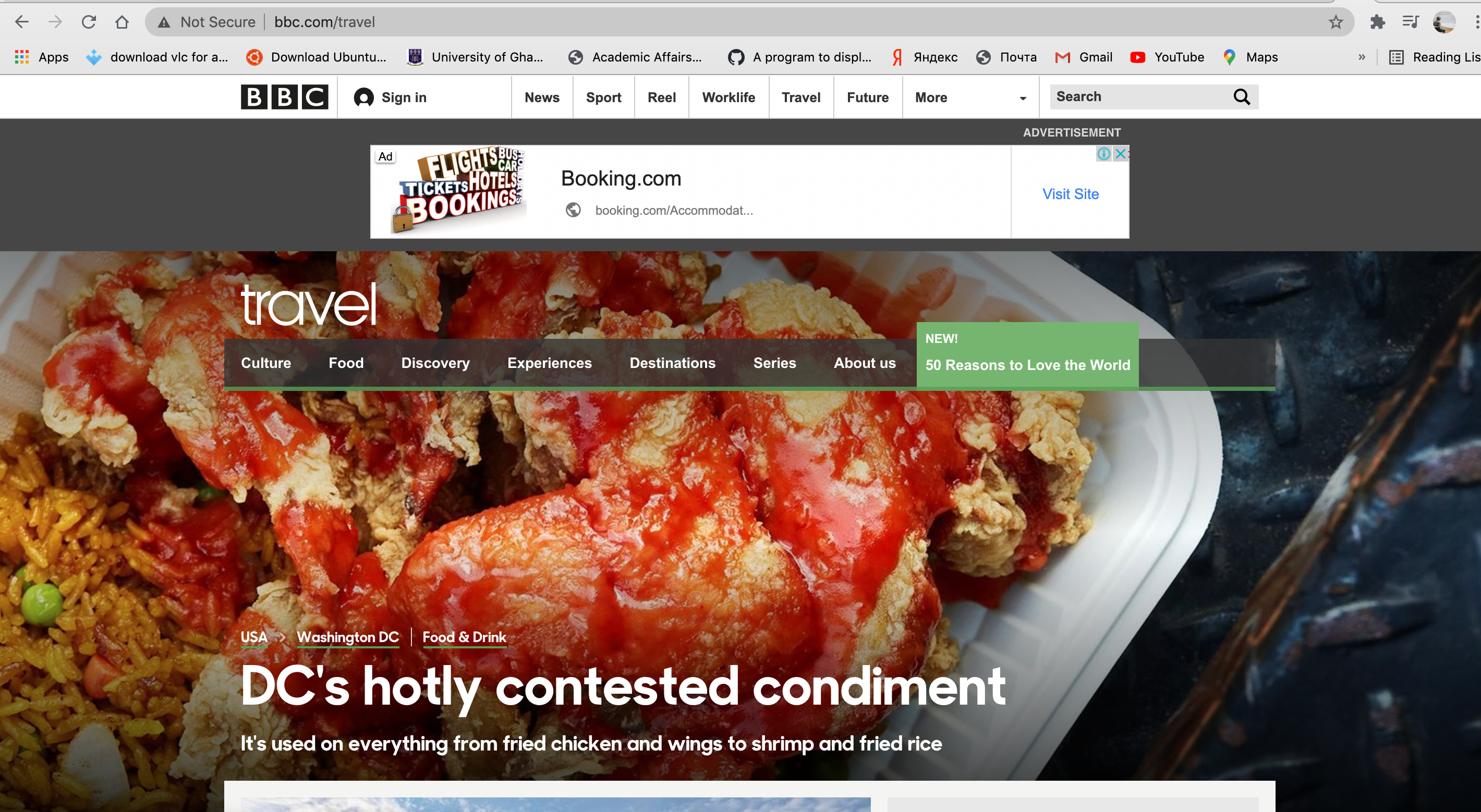
The address bar Links Whenever you see a word or phrase on a website that's blue or underlined in blue, it's probably a hyperlink, or link for short. You might already know how links work, even if you've never thought about them much before.
L
Bookmarks and history If you find a website you want to view later, it can be hard to memorize the exact web address. Bookmarks, also known as favorites, are a great way to save and organize specific websites so you can revisit them again and again. Simply locate and select the Star icon to bookmark the current website.
Bookmarking a web page Your browser will also keep a history of every site you visit. This is another good way to find a site you visited previously. To view your history, open your browser settings—usually by clicking the icon in the upper-right corner—and select History.
Viewing browsing history
Downloading files Links don't always go to another website. In some cases, they point to a file that can be downloaded, or saved, to your computer.
If you click a link to a file, it may download automatically, but sometimes it just opens within your browser instead of downloading. To prevent it from opening in the browser, you can right-click the link and select Save link as (different browsers may use slightly different wording, like Save target as).
Saving a link Review our lesson on Downloading and Uploading to learn more.
Saving images Sometimes you may want to save an image from a website to your computer. To do this, right-click the image and select Save image as (or Save picture as).
Saving an image Plug-ins Plug-ins are small applications that allow you to view certain types of content within your web browser. For example, Adobe Flash and Microsoft Silverlight are sometimes used to play videos, while Adobe Reader is used to view PDF files.
If you don't have the correct plug-in for a website, your browser will usually provide a link to download it. There may also be times when you need to update your plug-ins. Review our lesson on Installing and Updating Plug-ins to learn more.
Understanding Hyperlinks#
Understanding hyperlinks Have you ever noticed that certain words on the Web look a little bit different? Whenever you see a word or phrase that's underlined in blue, it's probably a hyperlink, or link for short. You might already know how links work, even if you've never thought about them much before.
Links are used to navigate the Web. When you click a link, it will take you to a different webpage. In the example below, we're clicking a link to learn more about the Cape Hatteras National Seashore.
using links to navigate Wikipedia.org When you hover over a Wikipedia link, a preview of the linked site appears to give you more information. It is important to note that most web browsers show the link's URL in the bottom-left corner of the window.
viewing the link preview You may also notice that your cursor changes into a hand icon whenever you hover over a link.
viewing the cursor as a hand icon If you see this icon, it means you've found a link. You'll find other types of links this way too. For example, many websites actually use images as links, so you can just click the image to navigate to another page. In the example below, we're clicking the picture of a coffee mug to open a page with more information about it.
clicking an image formatted as a link Links don't always go to another website. In some cases, they allow you to download a file. When you click a link like this, the file will be downloaded to your computer. In the example below, we're downloading an installation file for a new application.
downloading a file from a link As you can see, links are an important part of using the Web. They allow you to navigate between different webpages, download files, and do a whole lot more.
Downloading and Uploading#
Downloading and uploading Abstract diagram of downloading and uploading While exploring the Internet, you’ve probably encountered the terms downloading and uploading. Downloading means receiving data or a file from the Internet on your computer. Uploading means sending data or a file from your computer to somewhere on the Internet.
These terms describe activities you may have already learned how to do. If you've ever opened an example document in one of our tutorials, you've downloaded that file. If you’ve ever shared a photo you took on Facebook or another social media site, you've uploaded that photo.
Understanding URLs#
Every time you click a link on a website or type a web address into your browser, it’s a URL. URL stands for Uniform Resource Locator. Think of it like a street address, with each portion of the URL as different parts of the address, and each giving you different information. Let’s examine each component of a URL and what we can learn from it.
Scheme
Every URL begins with the scheme. This tells your browser what type of address it is so the browser connects to it correctly. There are many types of schemes, but for typical web browsing you will mostly see http and https. Your browser usually won’t show the scheme in the address bar, and usually you don’t need to type the scheme when typing a web address; instead, you can just begin with the domain name. The scheme is still always part of the URL; it just isn’t being displayed.
Domain name
The domain name is the most prominent part of a web address. Typically, different pages on the same site will continue to use the same domain name. For example, all pages on this site share the GCFLearnFree.org domain name.
Each segment of the domain name separated by a period is called a domain. The domain on the right is called a top-level domain, with the domain to the left of it called the second-level domain, then third-level domain, and so on.
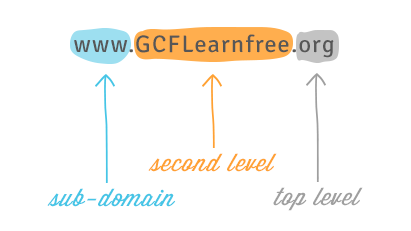
You can often learn something about the site from the domains. One of the domains usually identifies the organization, while the top-level domain may give you more general information on what kind of site it is. For example, in the domain name nc.gov, the .gov domain means it is a government website in the United States, the nc domain identifies it as the website of North Carolina.
In most URLs, the www domain can be omitted. Google.com and www.google.com lead to the same page. However, other subdomains cannot be omitted. For example, all pages under news.google.com require the news subdomain in the URL.
File path
The file path—often just called the path—tells your browser to load a specific page. If you don’t specify a path and only enter a domain name, your browser is still loading a specific page; it’s just loading a default page, which usually will help you navigate to other pages.
URLs that end with the domain name without a file path usually will load a homepage or an index page that's designed to help you navigate to specific pages on the site. Often, if you can’t remember the file path for a specific page, you can go to the homepage and search for it.
Parameters
Some URLs include a string of characters after the path—beginning with a question mark—called the parameter string. You have probably noticed this part of a URL appear in your address bar after performing a search on Google or YouTube. The parameter string can be clear or confusing to a human user, but it is critical information for the server.
Anchor
Also appearing after the path, the anchor tells your browser to scroll to or load a specific part of the page. Usually the anchor begins with a hashtag and is used to direct your browser to a specific part of a very long page, much like a bookmark. Different anchors don’t load different pages; they simply tell the browser to display different parts of the page.
A whole URL
When combined, these elements make up a URL, although not all URLs will have all five parts.
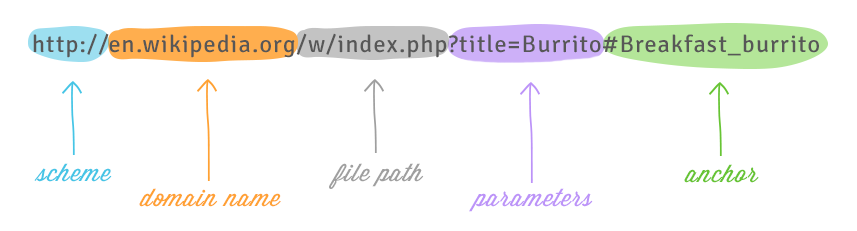
Internet of Things#
What is the Internet of Things?#
The Internet of Things, or IoT, refers to the billions of physical devices around the world that are now connected to the internet, all collecting and sharing data. Thanks to the arrival of super-cheap computer chips and the ubiquity of wireless networks, it's possible to turn anything, from something as small as a pill to something as big as an aeroplane, into a part of the IoT. Connecting up all these different objects and adding sensors to them adds a level of digital intelligence to devices that would be otherwise dumb, enabling them to communicate real-time data without involving a human being. The Internet of Things is making the fabric of the world around us more smarter and more responsive, merging the digital and physical universes.
What is an example of an Internet of Things device?#
Pretty much any physical object can be transformed into an IoT device if it can be connected to the internet to be controlled or communicate information.
A lightbulb that can be switched on using a smartphone app is an IoT device, as is a motion sensor or a smart thermostat in your office or a connected streetlight. An IoT device could be as fluffy as a child's toy or as serious as a driverless truck. Some larger objects may themselves be filled with many smaller IoT components, such as a jet engine that's now filled with thousands of sensors collecting and transmitting data back to make sure it is operating efficiently. At an even bigger scale, smart cities projects are filling entire regions with sensors to help us understand and control the environment.
The term IoT is mainly used for devices that wouldn't usually be generally expected to have an internet connection, and that can communicate with the network independently of human action. For this reason, a PC isn't generally considered an IoT device and neither is a smartphone -- even though the latter is crammed with sensors. A smartwatch or a fitness band or other wearable device might be counted as an IoT device, however.

What is the history of the Internet of Things?#
The idea of adding sensors and intelligence to basic objects was discussed throughout the 1980s and 1990s (and there are arguably some much earlier ancestors), but apart from some early projects -- including an internet-connected vending machine -- progress was slow simply because the technology wasn't ready. Chips were too big and bulky and there was no way for objects to communicate effectively.
Processors that were cheap and power-frugal enough to be all but disposable were needed before it finally became cost-effective to connect up billions of devices. The adoption of RFID tags -- low-power chips that can communicate wirelessly -- solved some of this issue, along with the increasing availability of broadband internet and cellular and wireless networking. The adoption of IPv6 -- which, among other things, should provide enough IP addresses for every device the world (or indeed this galaxy) is ever likely to need -- was also a necessary step for the IoT to scale.
Kevin Ashton coined the phrase 'Internet of Things' in 1999, although it took at least another decade for the technology to catch up with the vision.
What is the Industrial Internet of Things?#
The Industrial Internet of Things (IIoT) or the fourth industrial revolution or Industry 4.0 are all names given to the use of IoT technology in a business setting. The concept is the same as for the consumer IoT devices in the home, but in this case the aim is to use a combination of sensors, wireless networks, big data, AI and analytics to measure and optimise industrial processes.
If introduced across an entire supply chain, rather than just individual companies, the impact could be even greater with just-in-time delivery of materials and the management of production from start to finish. Increasing workforce productivity or cost savings are two potential aims, but the IIoT can also create new revenue streams for businesses; rather than just selling a standalone product – for example, like an engine – manufacturers can also sell predictive maintenance of the engine.
What are the benefits of the Internet of Things for consumers?
The IoT promises to make our environment -- our homes and offices and vehicles -- smarter, more measurable, and... chattier. Smart speakers like Amazon's Echo and Google Home make it easier to play music, set timers, or get information. Home security systems make it easier to monitor what's going on inside and outside, or to see and talk to visitors. Meanwhile, smart thermostats can help us heat our homes before we arrive back, and smart lightbulbs can make it look like we're home even when we're out.
Looking beyond the home, sensors can help us to understand how noisy or polluted our environment might be. Self-driving cars and smart cities could change how we build and manage our public spaces.

For consumers, the smart home is probably where they are likely to come into contact with internet-enabled things, and it's one area where the big tech companies (in particular Amazon, Google, and Apple) are competing hard.
The most obvious of these are smart speakers like Amazon's Echo, but there are also smart plugs, lightbulbs, cameras, thermostats, and the much-mocked smart fridge. But as well as showing off your enthusiasm for shiny new gadgets, there's a more serious side to smart home applications. They may be able to help keep older people independent and in their own homes longer by making it easier for family and carers to communicate with them and monitor how they are getting on. A better understanding of how our homes operate, and the ability to tweak those settings, could help save energy
What about Internet of Things security?#
Security is one the biggest issues with the IoT. These sensors are collecting in many cases extremely sensitive data -- what you say and do in your own home, for example. Keeping that secure is vital to consumer trust, but so far the IoT's security track record has been extremely poor. Too many IoT devices give little thought to the basics of security, like encrypting data in transit and at rest.
Flaws in software -- even old and well-used code -- are discovered on a regular basis, but many IoT devices lack the capability to be patched, which means they are permanently at risk. Hackers are now actively targeting IoT devices such as routers and webcams because their inherent lack of security makes them easy to compromise and roll up into giant botnets.
Flaws have left smart home devices like refrigerators, ovens, and dishwashers open to hackers. Researchers found 100,000 webcams that could be hacked with ease, while some internet-connected smartwatches for children have been found to contain security vulnerabilities that allow hackers to track the wearer's location, eavesdrop on conversations, or even communicate with the user.
The Internet of Things and smart cities#
By spreading a vast number of sensors over a town or city, planners can get a better idea of what's really happening, in real time. As a result, smart cities projects are a key feature of the IoT. Cities already generate large amounts of data (from security cameras and environmental sensors) and already contain big infrastructure networks (like those controlling traffic lights). IoT projects aim to connect these up, and then add further intelligence into the system.
There are plans to blanket Spain's Balearic Islands with half a million sensors and turn it into a lab for IoT projects, for example. One scheme could involve the regional social-services department using the sensors to help the elderly, while another could identify if a beach has become too crowded and offer alternatives to swimmers. In another example, AT&T is launching a service to monitor infrastructure such as bridges, roadways, and railways with LTE-enabled sensors to monitor structural changes such as cracks and tilts.
IoT evolution: Where does the Internet of Things go next?#
As the price of sensors and communications continue to drop, it becomes cost-effective to add more devices to the IoT – even if in some cases there's little obvious benefit to consumers. Deployments are at an early stage; most companies that are engaging with the IoT are at the trial stage right now, largely because the necessary technology – sensor technology, 5G and machine-learning powered analytics – are still themselves at a reasonably early stage of development. There are many competing platforms and standards and many different vendors, from device makers to software companies to network operators, want a slice of the pie. It's still not clear which of those will win out. But without standards, and with security an ongoing issue, we are likely to see some more big IoT security mishaps in the next few years.
As the number of connected devices continues to rise, our living and working environments will become filled with smart products – assuming we are willing to accept the security and privacy trade-offs. Some will welcome the new era of smart things. Others will pine for the days when a chair was simply a chair.
